
OpenShift Origin
Let’s continue with the tutorial and we’ll install MongoDB database which store all data about OpenShift infrastructure. After that we’ll install ActiveMQ messaging service who is responsible of communication between the broker and nodes. Finally let’s install MCollective client which is responsible of sending and receiving messages between the broker and nodes.
Let’s start.
MongoDB installation
-
Systems used : broker
With yum we’ll install mongodb-server, mongodb and libmongodb packages
yum install -y mongodb-server mongodb libmongodb
MongoDB uses /etc/mongodb.conf config file which must be modified in 2 times. First let’s disable temporary the authentication commenting out the directive auth=true. MongoDB uses a huge space in HDD, more than OpenShift requires, so we’ll add the directive smallfiles=true.
vim /et/mongodb.conf bind_ip = 127.0.0.1 port = 27017 fork = true pidfilepath = /var/run/mongodb/mongodb.pid logpath = /var/log/mongodb/mongodb.log dbpath =/var/lib/mongodb journal = true nohttpinterface = true smallfiles=true #auth=true
Now we’ll start th service and create OpenShift database user.
systemctl start mongod.service
mongo localhost/openshift_broker_dev --eval 'db.addUser("openshift", "mooo")'
mongo localhost/admin --eval 'db.addUser("openshift", "mooo")'
Let’s edit the config file again to enable authentication and to configure the directive bind_ip to point to the external IP. Also we’ll configure firewall.
systemctl stop mongod.service vim /etc/mongodb.conf bind_ip = 127.0.0.1,10.10.10.2 port = 27017 fork = true pidfilepath = /var/run/mongodb/mongodb.pid logpath = /var/log/mongodb/mongodb.log dbpath =/var/lib/mongodb journal = true nohttpinterface = true smallfiles=true auth=true systemctl start mongod.service lokkit --port=27017:tcp
We verify that MongoDB is working and let’s enable the service for system startup
mongo admin
>MongoDB shell version: 2.4.6
>connecting to: admin
>Welcome to the MongoDB shell.
>For interactive help, type "help".
>For more comprehensive documentation, see
> http://docs.mongodb.org/
>Questions? Try the support group
> http://groups.google.com/group/mongodb-user
db.auth('openshift',"mooo")
> 1
show dbs
> admin 0.0625GB
> local 0.03125GB
> openshift_broker_dev 0.0625GB
exit
systemctl enable mongod.service
ActiveMQ installation
-
Systems used : broker
To continue with the configuration, we need install ActiveMQ, which will install Java and other dependencies.Needed packages are activemq and activemq-client
yum install -y activemq activemq-client
The main config file is /etc/activemq/activemq.xml and we need to add the configuration about queue and topic that OpenShift requires, but since this is a hard work, OpenShift offers us a preconfigured file to download here. Only we need to modify a few lines. Also we need to download the config file of the server in which ActiveMQ will be running, can be downloaded here.
curl -o /etc/activemq/activemq.xml https://raw.githubusercontent.com/openshift/origin-server/openshift-origin-release-3/documentation/files/activemq.xml curl -o /etc/activemq/jetty.xml https://raw.githubusercontent.com/openshift/origin-server/openshift-origin-release-3/documentation/files/jetty.xml
First let’s change in activemq.xml this line
<broker xmlns="http://activemq.apache.org/schema/core" brokerName="activemq.example.com" dataDirectory="${activemq.data}">
For this one, modifying brokerName.
<broker xmlns="http://activemq.apache.org/schema/core" brokerName="broker.dmartin.es" dataDirectory="${activemq.data}">
Now is time for security. In next block, on bold, is what we must modify.
<simpleAuthenticationPlugin>
<users>
<authenticationUser username="mcollective" password="marionette" groups="mcollective,everyone"/>
<authenticationUser username="admin" password="admin" groups="mcollective,admin,everyone"/>
</users>
</simpleAuthenticationPlugin>
We’ll configure the admin user access in /etc/activemq/jetty-realm.properties file
admin: admin, admin
The web interface of ActiveMQ is only available through localhost but, it is optional, we can set it to be available in the public network interface modifying next block in /etc/activemq/jetty.xml file
<property name="connectors">
<list>
<bean id="Connector" class="org.eclipse.jetty.server.nio.SelectChannelConnector">
<property name="port" value="8161" />
<property name="host" value="127.0.0.1" />
</bean>
<bean id="External-Connector" class="org.eclipse.jetty.server.nio.SelectChannelConnector">
<property name="port" value="8161" />
<property name="host" value="10.10.10.2" />
</bean>
</list>
</property>
ActiveMQ only works with SysV service management, so to work correctly with systemd, we must create a file to configure location where ActiveMQ can store temporary files
cat <<EOF >/etc/tmpfiles.d/activemq.conf d /var/run/activemq 0755 activemq activemq - EOF
Let’s configure the firewall, we’ll start and enable the service
lokkit --port=61613:tcp --port=8161:tcp service activemq start chkconfig activemq on
If there is any syntax error, we can watch the log in /var/log/activemq/activemq.log
We’ll access to web console with broker IP http://10.10.10.2:8161, the user is admin and the password is admin.
MCollective client installation
-
Systems used : broker
Let’s install MCollective client with yum. The package is mcollective-client and we need toedit the config file /etc/mcollective/client.cfg for point to ActiveMQ server.
yum install -y mcollective-client cat <<EOF > /etc/mcollective/client.cfg topicprefix = /topic/ main_collective = mcollective collectives = mcollective libdir = /usr/libexec/mcollective logfile = /var/log/openshift/broker/mcollective-client.log loglevel = debug # Plugins securityprovider = psk plugin.psk = unset connector = activemq plugin.activemq.pool.size = 1 plugin.activemq.pool.1.host = broker.dmartin.es plugin.activemq.pool.1.port = 61613 plugin.activemq.pool.1.user = mcollective plugin.activemq.pool.1.password = marionette EOF
In the next post I’ll show you the OpenShift broker configuration.
It’s available from here.
See you soon.

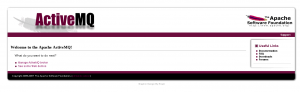
One thought on “OpenShift Origin installation over Fedora 19 (Mega Tutorial) – Part 2”